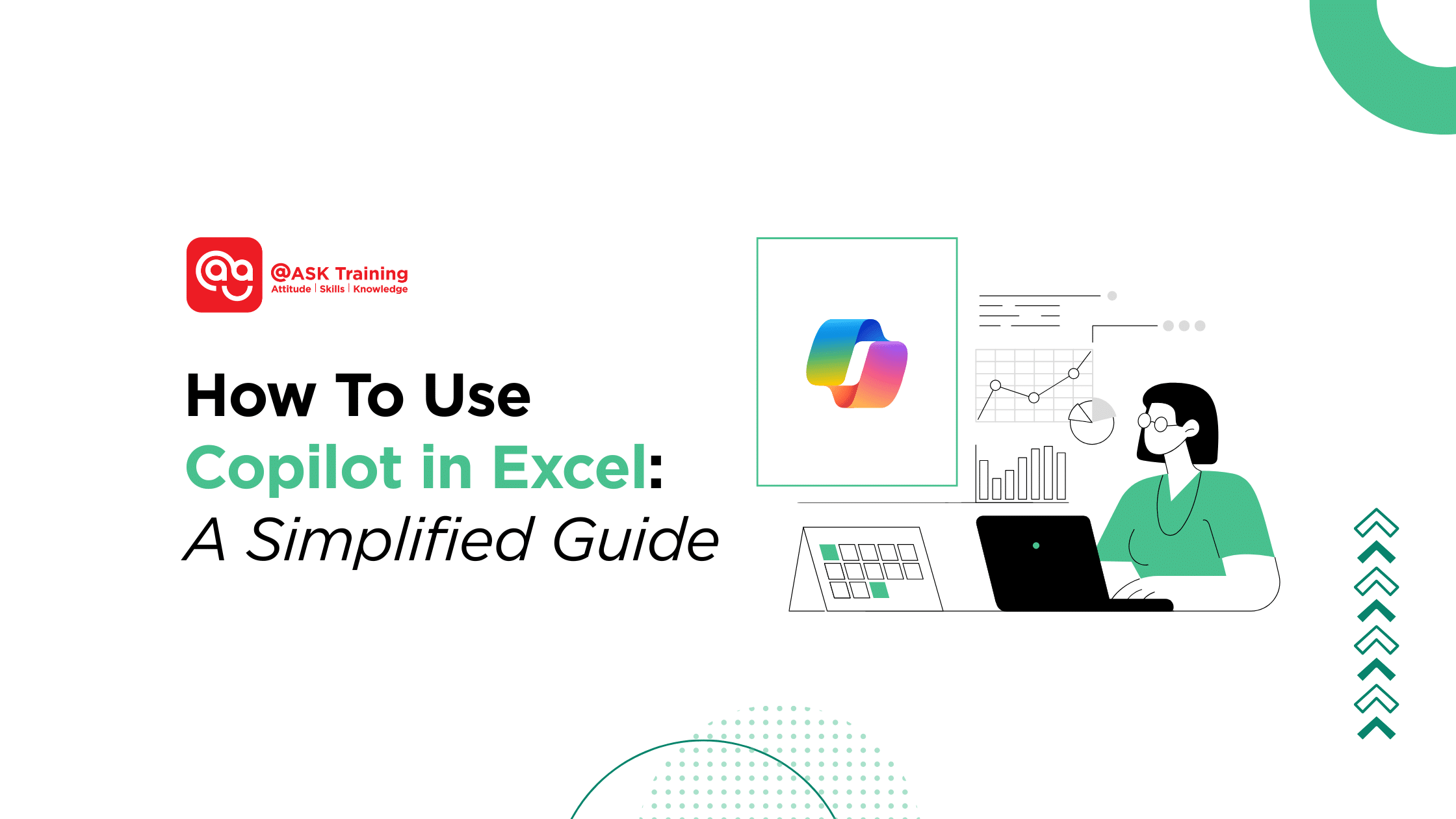
Imagine you need to find your top-selling products, visualise quarterly trends, and format a report, all before your next meeting.
Now, imagine doing it all in minutes, not hours. This is the power of learning how to use Copilot in Excel, your intelligent AI co-pilot that understands what you need.
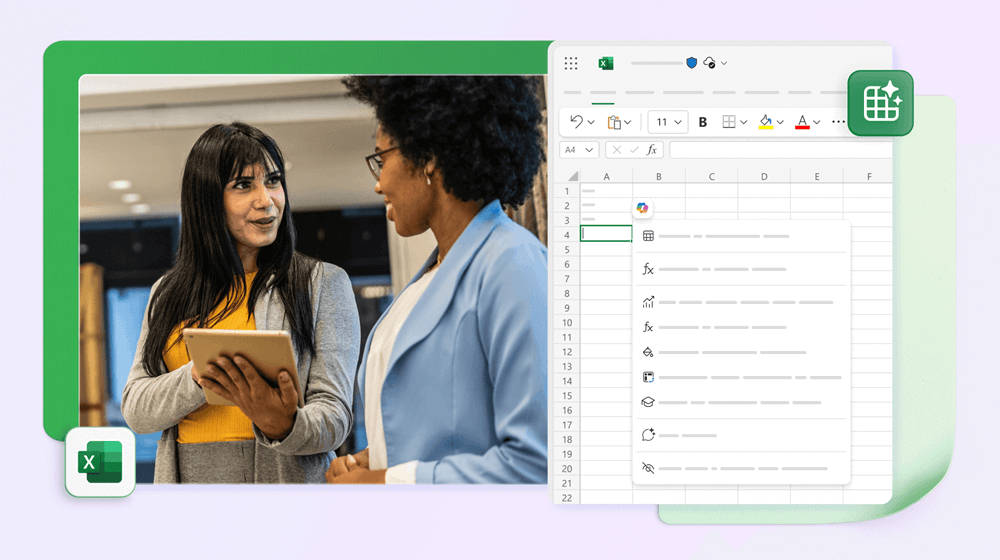
Microsoft’s Copilot in Excel is a revolutionary AI assistant that lives right inside your spreadsheet. It understands your natural language prompts and translates them into actions, helping you move from data to insight faster than ever before.
Whether you’re a beginner looking to simplify advanced features or an expert aiming to speed up repetitive tasks, Excel Copilot is designed to supercharge your workflow.
In this guide, we’ll walk you through practical, step-by-step use cases to show you exactly how to use Copilot in Excel for everything from writing formulas to creating PivotTables.
Let’s get started.
Getting Started: How to Access and Enable Copilot
Before you can start giving commands, you need to make sure Copilot is active. It’s not available in all versions of Excel, so here’s what you need to do:
- Check Your Subscription: First, ensure you have a Microsoft 365 subscription that includes Copilot. It is typically an add-on for business plans or included in higher-tier subscriptions.
- Open Excel Online or Desktop: Copilot is accessible in the online version and the desktop application for eligible users.
- Find the Copilot Button: Once you have the correct licence and are signed in, look for the Copilot icon on the Home ribbon of the Excel interface. It’s usually in the top-right corner.
- Open the Copilot Pane: Click the icon, and a new pane will open on the right-hand side of your screen. This is your command centre for interacting with the AI assistant.
If you don’t see the icon, you may need to contact your IT administrator or check your Microsoft 365 account details to ensure the Copilot feature is enabled.
Writing Formulas with Copilot in Plain Language
Struggling to remember the syntax for a tricky formula? Let Excel Copilot formulas do the heavy lifting for you. Instead of typing out =SUMIFS(), you can simply describe what you want. For example, type a prompt like:
- “Find the total sales for Q1.”
- “Calculate the average customer rating for Product A.”
Copilot in Excel instantly generates the correct formula and inserts it into the cell. The benefit is immense for users who don’t have every formula memorised.
Even better, you can ask Copilot to explain what a formula does in simple terms, turning every task into a learning opportunity.
Now that you can build formulas with ease, let’s see how Copilot can analyse the data within them.
Analysing Data and Uncovering Insights Instantly
Copilot data analysis capabilities allow you to cut through the noise and get to the heart of your data. Instead of manually filtering, sorting, and writing complex functions, you can ask direct questions.
Try a prompt like:
- “Show the top 5 products by revenue this year.”
- “Highlight any sales figures that are below target.”
Copilot will quickly summarise your dataset, highlight key trends, and identify patterns you might have missed. For the most accurate insights, ensure your data is clean and well-structured, as this helps the AI assistant deliver its best work.
Once you’ve uncovered key trends, the next step is to visualise them effectively.
Creating Charts and Visualisations with Ease
Choosing the right chart can be confusing. Copilot chart creation removes the guesswork by recommending the best visualisation for your data.
Simply provide a prompt such as:
- “Create a bar chart comparing monthly sales.”
- “Show a pie chart of market share by region.”
Copilot will generate the chart for you, which you can then customise to fit your report’s style. This feature is a game-changer for anyone who wants to create compelling visual stories from their data without being a design expert.
For an even deeper level of data summarisation, you can leverage Copilot’s power with PivotTables.
Building PivotTables Simplified with AI
PivotTables are incredibly powerful, but they can be intimidating. Copilot PivotTables make this advanced feature accessible to everyone.
Describe the summary you need in a single request:
- “Summarise sales by region and product category.”
- “Create a PivotTable showing monthly expenses by department.”
With Copilot in Excel, you can build a detailed PivotTable in seconds. It can also explain what the resulting table shows, helping you understand the “why” behind the data.
To ensure your PivotTables and analyses start from a solid foundation, Copilot can also help organise your raw data.
Cleaning and Formatting Data Automatically
Excel automation with Copilot shines when it’s time to clean up your spreadsheet. Manual formatting is time-consuming, but Copilot can handle it with a simple instruction.
Prompt it with:
- “Format this table for a professional report.”
- “Remove duplicates and sort this list alphabetically.”
Copilot can apply consistent styles, align text, implement conditional formatting, and more, saving you valuable time and ensuring a polished, readable result.
If you ever encounter a spreadsheet you didn’t create, Copilot can also act as your personal translator.
Explaining Formulas and Results with Copilot
Ever inherited a spreadsheet filled with complex formulas you don’t understand? Copilot acts as your personal tutor.
Just ask:
- “Explain this VLOOKUP formula.”
- “What does this output mean?”
Copilot will break down the logic into plain-English explanations. This builds understanding and confidence, especially for non-technical users who are still learning the ropes of Excel.
While Copilot is powerful, understanding its boundaries is key to using it effectively.
Understanding the Current Limitations of Copilot in Excel
While powerful, it’s important to set realistic expectations. Copilot Excel limitations do exist, and it’s not a magic wand.
- Data Dependency: Copilot’s results are only as good as your data. Incomplete or messy data can lead to less reliable outputs.
- An Assistant, Not a Replacement: It is best viewed as a co-pilot, not an autopilot. It augments your skills but doesn’t replace the need for your own data literacy and oversight.
- Access Requirement: Remember, it requires a specific Microsoft 365 Copilot subscription.
Even with these limitations, the tool offers significant advantages to a wide range of users.
Who Benefits Most from Using Copilot in Excel?
Copilot in Excel is a versatile tool that offers something for almost every user:
- Business Professionals & Analysts can accelerate their data analysis and reporting.
- Students can learn Excel fundamentals more intuitively.
- Freelancers & Small Business Owners can make data-driven decisions without a dedicated analyst.
Ready to Transform How You Work with Data?
Copilot in Excel is more than just a feature; it’s a transformative AI assistant that makes advanced data tasks approachable.
From generating Excel Copilot formulas and simplifying Copilot PivotTables to enabling effortless Copilot chart creation, it empowers you to work smarter, not harder.
We encourage you to open Excel and start experimenting with prompts. Discover how Excel automation with Copilot can fit into your unique workflow, save you time, and unlock new insights from your data!
Embrace Copilot in Excel!
To learn more about how you can automate tasks and manage data efficiently, explore our range of Microsoft Excel courses! We offer a range of Microsoft Office courses designed to help you master essential productivity tools and enhance your workplace skills.
This includes:
- WSQ Microsoft Excel Essentials: Build essential working skills for effective data management and analysis.
- WSQ Microsoft Excel Intermediate: Learn Excel features to enhance productivity with data management and reporting.
- WSQ Microsoft Excel Mastery: Gain mastery-level Excel skills to help you analyse large datasets, identify trends, and deliver insights.
While Copilot in Excel automates analysis, learn how to use Copilot to secure and organise your data at its source. Explore our WSQ Microsoft 365 & Copilot for Data Management course to master data governance, file access, and storage in SharePoint & OneDrive.
Find the right course for you and start excelling today!
