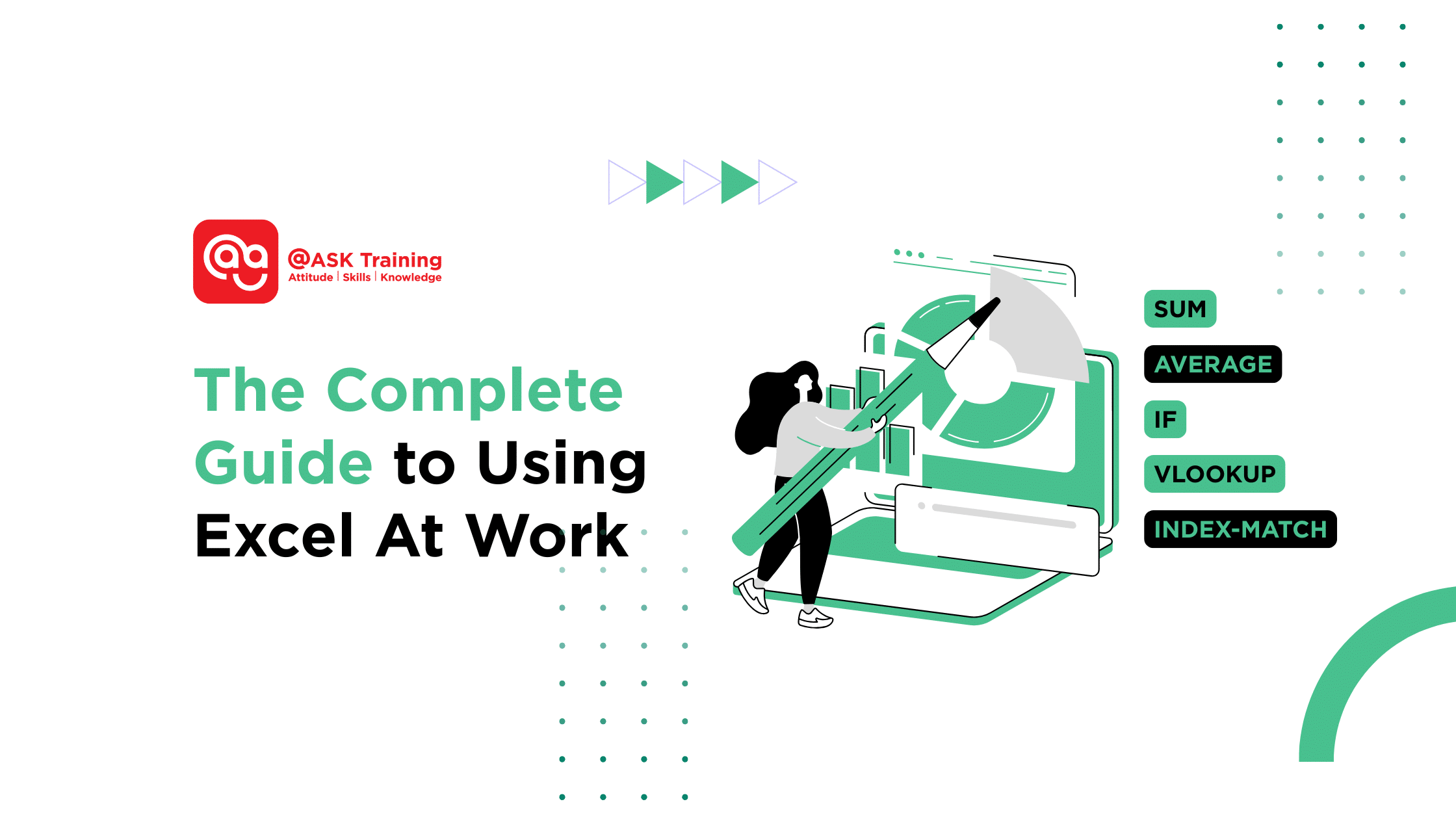
In the modern professional landscape, the ability to Excel at work is more than a pun; it’s a critical career skill.
Microsoft Excel is a fundamental tool in offices around the world. Its strength lies in its ability to organise numbers and data, which helps with clarity, reduces errors, and supports decision-making.
This guide covers the core ways professionals use Excel. You will learn:
- Excel formulas for work
- How to structure data
- Ways to create clear Excel charts and Dashboards
We will also share Excel productivity tips and Excel shortcuts to help you work more efficiently.
The goal is to provide a solid foundation for using Excel for business, making you more effective in your role.
Let’s begin with the core skills you can develop at any level.
Excel Essentials: From Beginner to Pro
Building Excel skills is a gradual process. You can find value at every stage:
- Beginner: Focus on accurate data entry, basic formatting, and simple functions like SUM. The goal is to create clear and error-free spreadsheets.
- Intermediate: Use functions like VLOOKUP and IF to analyse data. Create charts and use tables to organise information logically.
- Advanced: Automate tasks with macros, connect data models with Power Pivot, and build interactive reports. This level enables more in-depth Excel data analysis.
Understanding these levels helps you identify what to learn next. A strong foundation starts with mastering a few key formulas.
Key Excel Formulas for Work You’ll Use Daily
Formulas automate calculations, which saves time and reduces errors. These five Excel formulas for work are used consistently across roles:
- SUM: Adds a range of numbers. Use it to calculate totals for budgets, invoices, or sales.
- AVERAGE: Calculates the mean of a set of values. Helpful for finding typical results in performance data or surveys.
- IF: Makes logical comparisons. For example, =IF(A2>1000,”High”,”Low”) categorises sales values automatically.
- VLOOKUP: Finds specific information in a table. For instance, an HR team might use it to find an employee’s department based on their ID.
- INDEX-MATCH: A flexible method for finding data, often preferred over VLOOKUP for complex worksheets.
These functions turn raw data into actionable information. For detailed steps, our guides can help:
Using formulas effectively requires data that is well-organised. The next step is to structure your worksheets for clarity.
Organising and Formatting Data for Clarity
A clear structure makes data easier to use and understand. These practices help:
- Format as Table: Converts a data range into a table with built-in filters. Formulas automatically extend when new rows are added.
- Freeze Panes: Keeps row and column headers visible as you scroll through a long list of data.
- Conditional Formatting: Applies colour scales or icons to highlight trends, deadlines, or outliers visually.
A well-organised spreadsheet reduces errors and helps others interpret your work. You can learn more techniques in our Excel Conditional Formatting Guide.
Once your data is organised, you can present it visually to communicate findings effectively.
Visualising Data: Charts, Reports & Dashboards
Charts and graphs make patterns and trends in data easier to see.
- Charts: Bar charts compare categories, line graphs show changes over time, and pie charts display proportions (use these sparingly).
- Pivot Table: Summarises large datasets quickly. For example, you can use Excel pivot tables to see total sales per region without writing new formulas.
- Dashboards: Combine several charts and tables into a single page to provide an overview of key metrics.
Choosing the right chart type is important for accurate communication. Our guide on Graph Chart Types for Data Visualisation explains how to select the best one.
Creating these elements quickly is part of working efficiently. You can save time by learning a few key tools and shortcuts.
Boost Your Efficiency: Tools & Shortcuts
Working efficiently in Excel often means using built-in tools and keyboard commands.
- Flash Fill: Automatically fills data patterns. For example, it can split a full name in one column into first and last names in two separate columns.
- Quick Analysis (Ctrl + Q): Generates instant charts, tables, or sparklines from selected data.
- Keyboard Shortcuts:
- Ctrl + Shift + L: Toggles filters on and off.
- Ctrl + Arrow Key: Jumps to the end of a data region.
- Alt + =: Instantly sums a selected range.
For processing large datasets, Power Query is a powerful tool for cleaning and shaping data. You can read about its applications in 5 Reasons Why Power Query Should Be Your Go-To Tool.
These applications make Excel a common tool across different departments for a variety of tasks.
Why Excel Is Used in So Many Workplaces
Excel’s flexibility makes it useful in nearly every part of an organisation.
- Finance: Builds budgets and financial models.
- Human Resources: Tracks attendance, manages leave balances, and analyses staffing costs.
- Marketing: Measures campaign results and tracks spending against budgets.
- Sales: Forecasts revenue and manages customer lead lists.
While newer software exists, Excel often serves as the starting point for data analysis because of its accessibility.
For those working with larger datasets, learning to create Data Models in Power Pivot is a logical next step.
These common applications lead to frequent questions. Here are answers to some of them.
Frequently Asked Questions (FAQ)
- What is Microsoft Excel used for in the workplace?
Excel is used for a vast array of tasks, including accounting, data analysis, inventory management, project planning, reporting, and visualisation. Its primary role is to organise, calculate, and visualise data to inform business decisions.
- How is Microsoft Excel used in the workplace?
Employees use it daily to create budgets, analyse sales figures, generate reports with Excel pivot tables, track schedules, and build Excel charts and dashboards for presentations. It’s the go-to tool for any task involving numbers or lists.
- What are 5 common uses for Microsoft Excel?
- Financial budgeting and forecasting.
- Creating lists and managing data (e.g., inventory, contacts).
- Analysing data with formulas and pivot tables.
- Visualising data with charts and graphs.
- Tracking project timelines and tasks.
- How is Microsoft Excel used in today’s time?
Today, Excel is more powerful than ever. It integrates with powerful cloud and BI tools, uses AI for insights, and allows for automation.
It remains the starting point for almost all Excel data analysis before data may be moved to more specialised systems.
Wrapping Up
Excel remains a fundamental tool for organising information, analysing data, and communicating results clearly.
Its practicality lies in its ability to handle tasks ranging from simple lists to complex reports.
Key Takeaways from This Guide:
- Start with Structure: Organise your data with tables and clear formatting first. This foundational step makes all subsequent analysis more accurate and efficient.
- Master Core Formulas: functions like SUM, AVERAGE, IF, and VLOOKUP automate calculations and form the basis of most workplace analysis.
- Visualise Your Data: Use Excel charts and pivot tables to translate raw numbers into clear visuals, making trends and insights easier to understand.
- Work Smart, Not Harder: Incorporate Excel shortcuts and tools like Flash Fill into your routine to save time and reduce repetitive tasks.
You don’t need to learn everything at once. Begin by integrating one or two of these takeaways into your daily work.
As you grow more comfortable, you can explore advanced features like Power Query and dashboards to further enhance your ability to analyse and present data effectively.
Ready to Build a Professional Skill Set?
Move beyond the basics and gain certified, hands-on expertise with our structured WSQ courses.
Explore our range of Microsoft Excel courses:
- WSQ Microsoft Excel Essentials: Build essential working skills for effective data management and analysis.
- WSQ Microsoft Excel Intermediate: Learn Excel features to enhance productivity with data management and reporting.
- WSQ Microsoft Excel Mastery: Gain mastery-level Excel skills to help you analyse large datasets, identify trends, and deliver insights.
Find the right course for you and start excelling today!
Related Courses
- WSQ Microsoft Excel Essentials
- WSQ Microsoft Excel Intermediate
- WSQ Microsoft Excel Advanced
- Power BI Course – Bridging Big Data Analytics
◆◆◆
