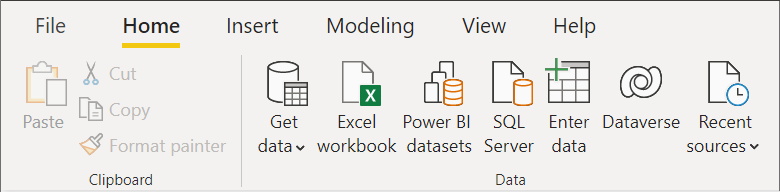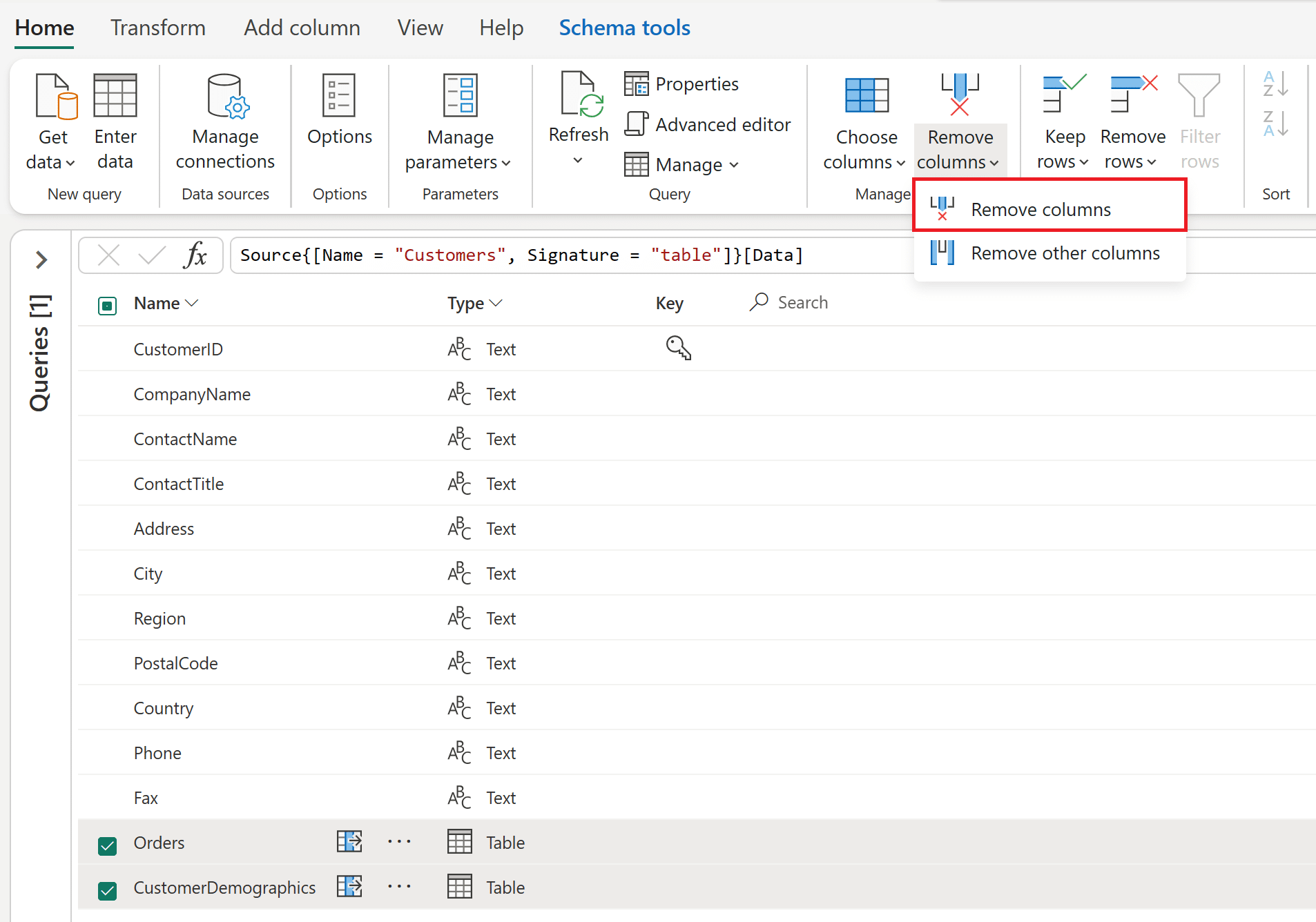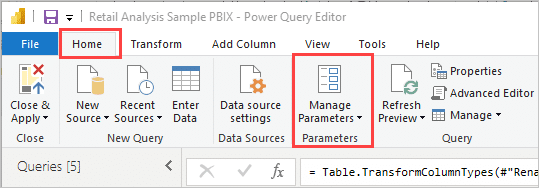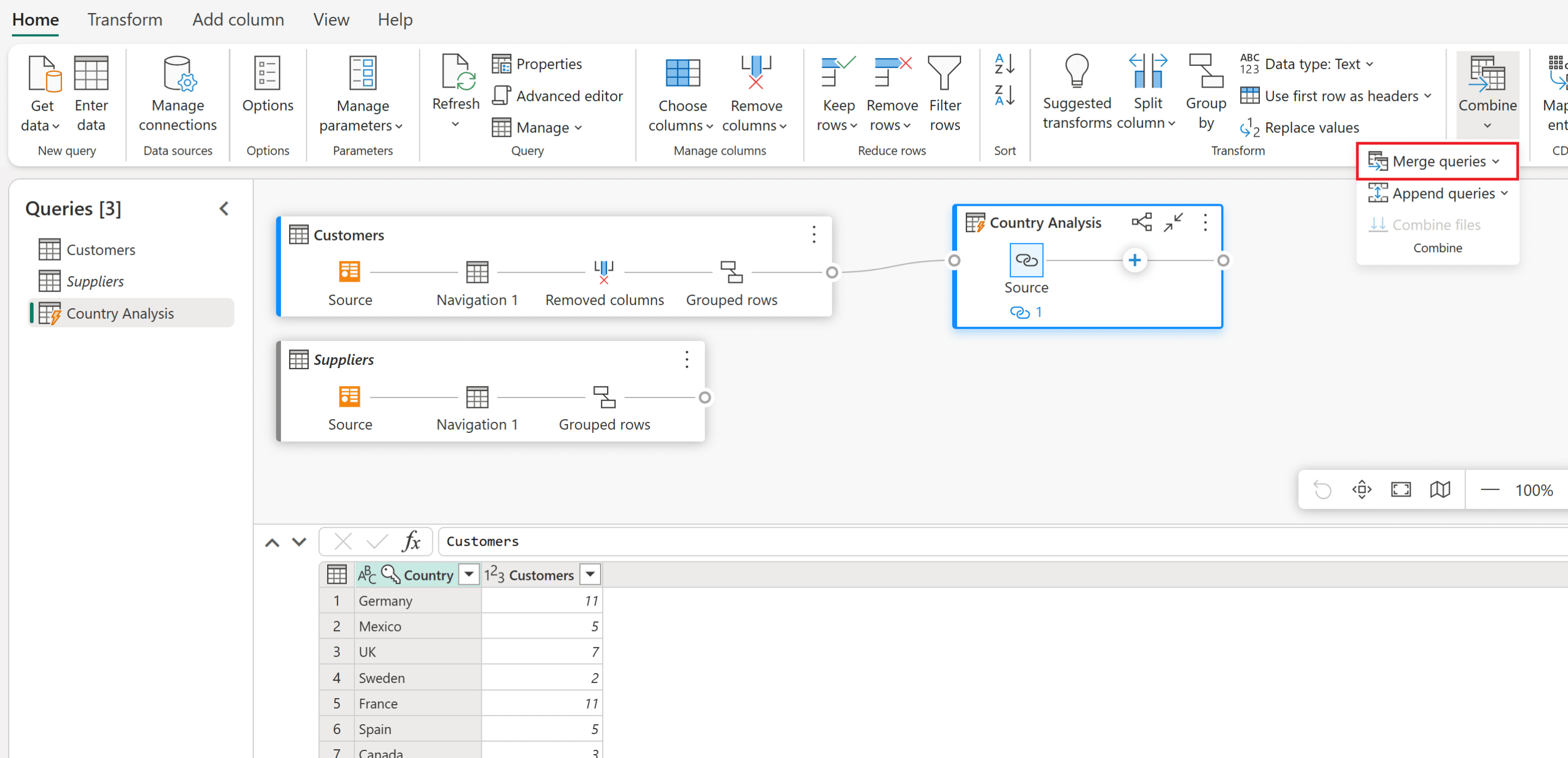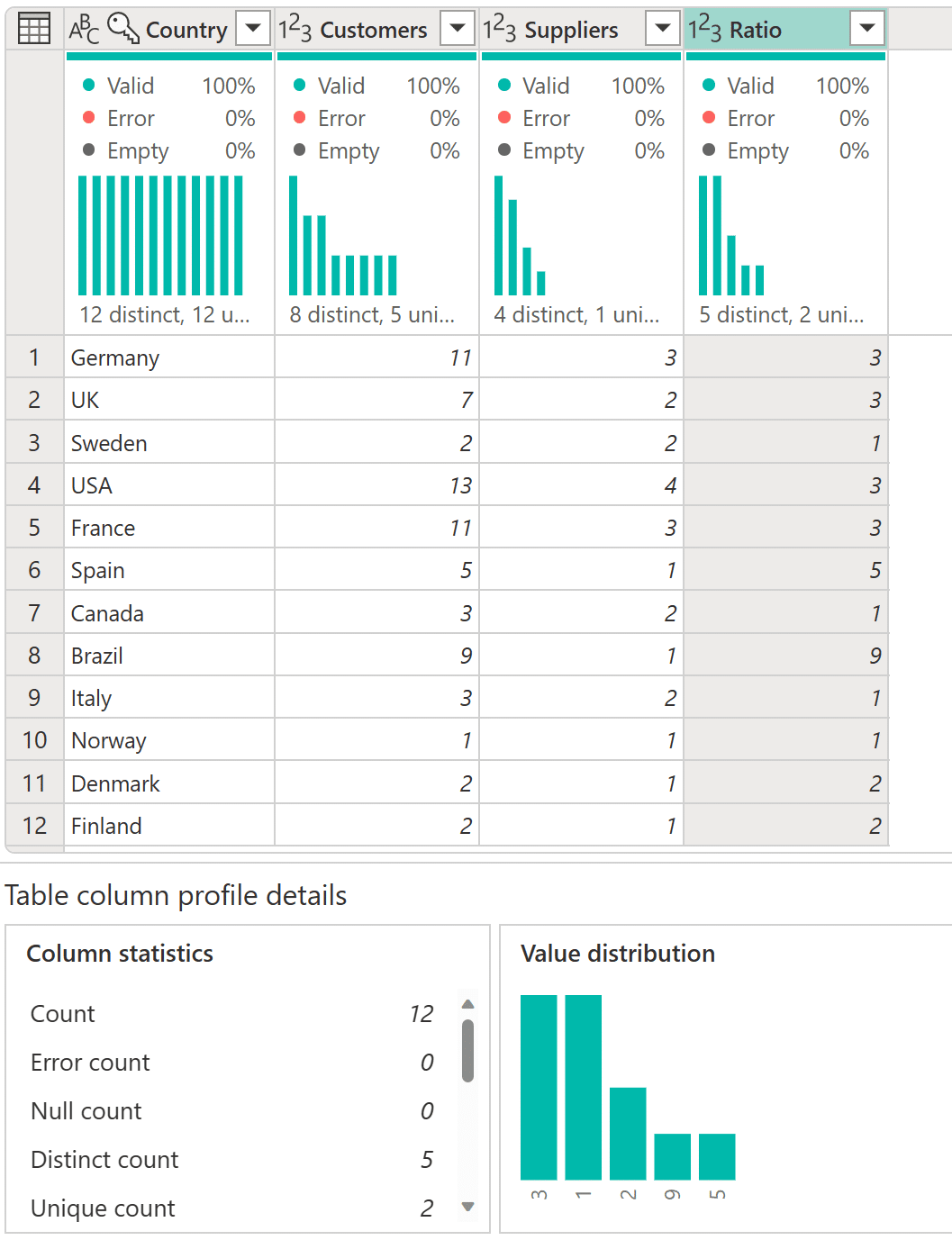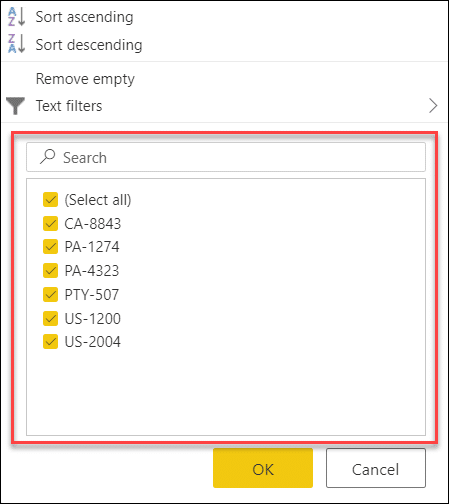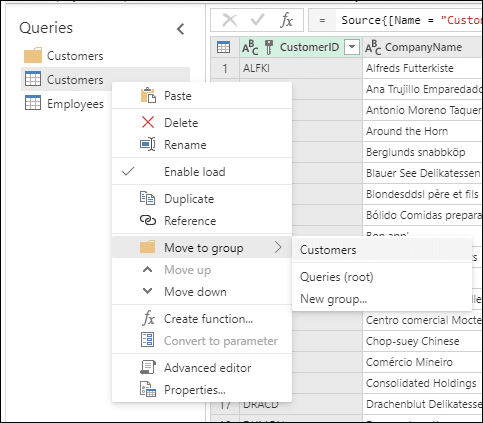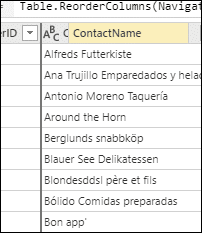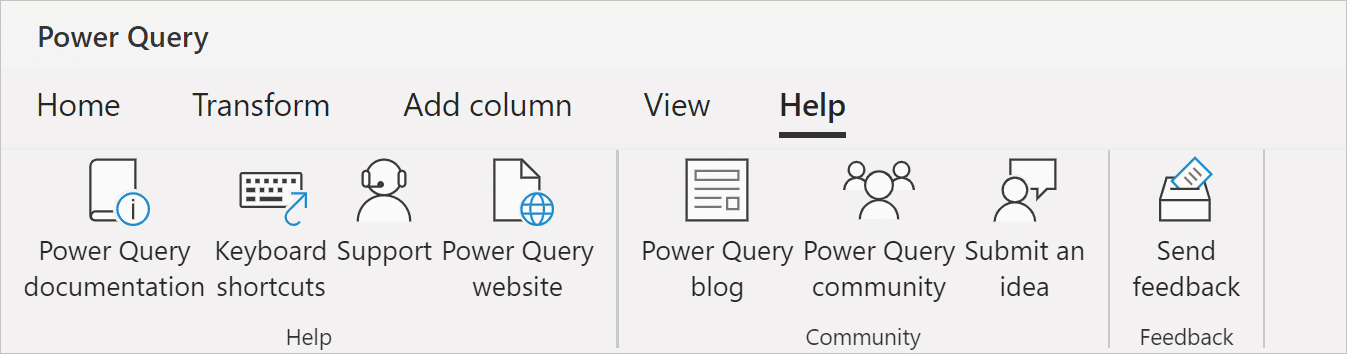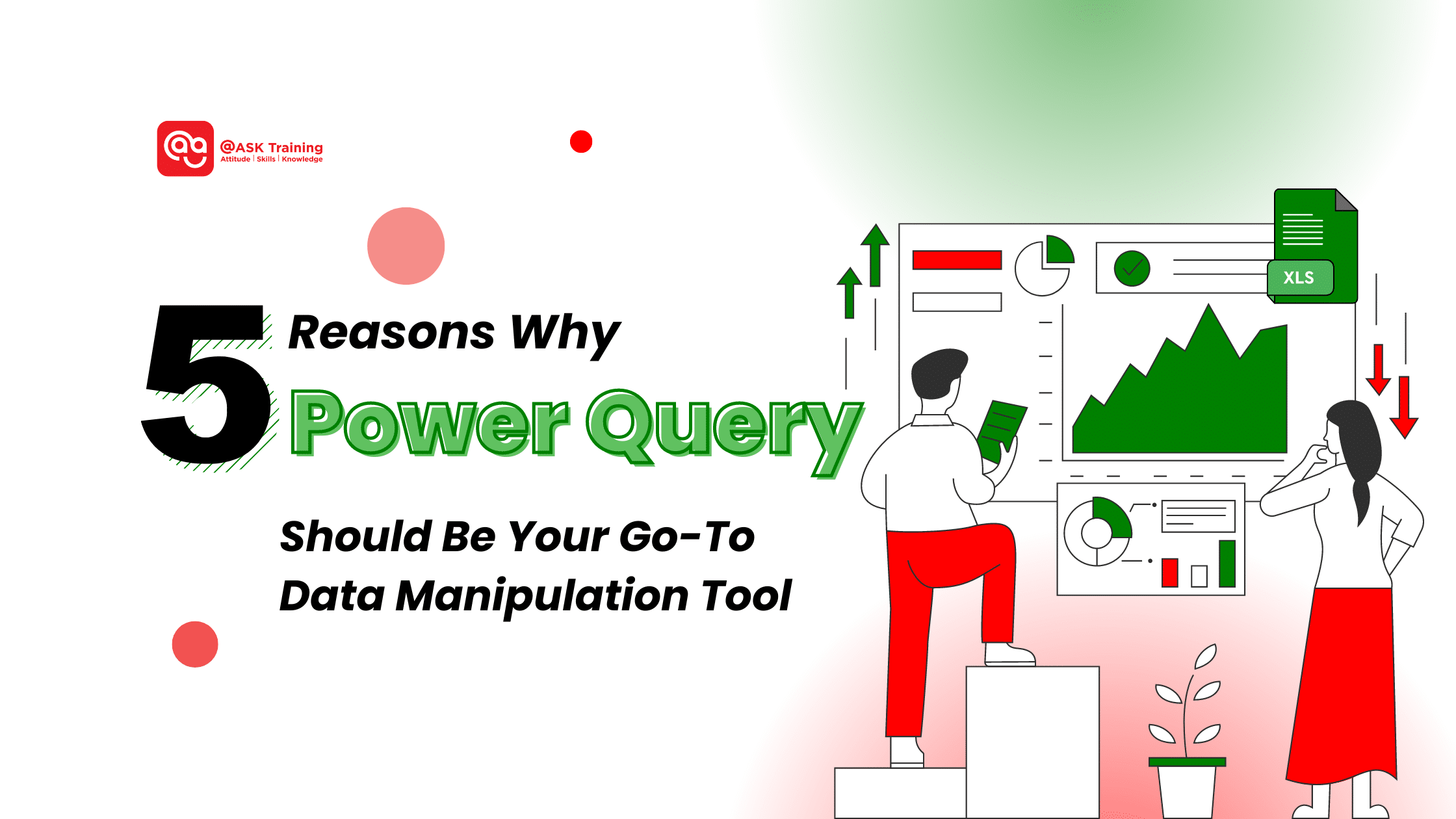
In our current data-driven world, the ability to effectively manipulate and analyse information is a critical skill for anyone working with numbers.
Data analysts, business intelligence professionals, and even Excel users seeking advanced capabilities all need tools to streamline their workflow and unlock the insights hidden within data sets.
This article is designed for anyone wanting to enhance their data-wrangling skills. We’ll explore Power Query, a powerful yet user-friendly tool that simplifies data preparation and paves the way for insightful analysis.
What is Power Query?
Power Query is a game-changer for data manipulation. It acts as a data connection and preparation technology built into Microsoft Excel and Power BI.
Imagine it as your central hub for discovering, connecting, combining, and refining data from a vast array of sources – all within a familiar environment.
Key benefits of Power Query:
- Seamless integration with Excel and Power BI.
- Compatibility with a wide range of data sources.
- Intuitive user interface for easy data transformation.
- Powerful capabilities for cleaning, transforming, and reshaping data.
- Streamlined workflow for data analysis and visualisation.
Reason 1: Effortless Data Preparation
Now that we understand the basics of Power Query, let’s explore how it can simplify your data preparation tasks.
One of the most significant advantages of Power Query is its ability to streamline the often-tedious process of data cleaning and preparation.
Forget writing complex code – Power Query boasts an intuitive user interface designed for ease of use.
Whether you’re a seasoned data analyst or just starting out, you’ll be able to clean, transform, and reshape your data with minimal effort.
Key benefits of Power Query for data preparation:
- Remove duplicates: Ensure data accuracy and consistency.
- Split columns: Organise data into more meaningful categories.
- Merge tables: Combine data from multiple sources for a comprehensive view.
- Change data types: Convert data to appropriate formats for analysis.
Activity: Cleaning and Transforming Sales Data
Let’s use the Superstore Sales Data as our sample dataset and demonstrate how to clean and prepare it using Power Query in Excel.
Step 1: Load the Data into Power Query
“Get Data”
(Source: Microsoft)
- Download the Superstore Sales Data.
- Open Excel and go to the “Data” tab.
- Click on “Get Data” and select “From File” > “From Excel Worksheet”.
- Navigate to the downloaded file, select the worksheet containing the data, and click “Import”.
Step 2: Clean and Transform the Data
Example of Remove Column
(Source: Microsoft)
- In the Power Query Editor, remove any blank rows or columns.
- Rename columns to make them more descriptive (e.g., “Ship Date” to “Ship_Date”).
- Convert data types to ensure consistency (e.g., “Ship_Date” to Date, “Sales” to Number).
- Create a new column to calculate profit margin (e.g., “Profit_Margin” = “Profit” / “Sales”).
- Remove unnecessary columns.
Step 3: Load the Cleaned Data into Excel
- Click “Close & Load” to load the cleaned and transformed data into a new worksheet in Excel.
Or you can search and try real-world examples such as:
- Customer database: Remove duplicate entries to ensure accurate customer information.
- Sales data: Merge multiple spreadsheets to get a complete picture of sales performance.
- Survey results: Clean and organise survey data for analysis.
If you’re still a bit lost, that’s okay! We got you. Here’s a simple tutorial video on Mastering Data Cleaning with Power Query to guide you!
Reason 2: Automates Data Transformation
In addition to simplifying manual tasks, Power Query also offers powerful automation capabilities.
Imagine spending less time manipulating data and more time uncovering valuable insights. Power Query empowers you to achieve just that with its robust automation capabilities.
Effortless Transformation, Repeated Success:
- Reusable Queries: Power Query allows you to modify and reuse query steps across multiple datasets. This saves you countless hours when working with similar data sets with only minor variations.
- Building Automated Workflows: Setting up automated data refreshes in Excel and Power BI is a breeze.
Activity:
- Challenge yourself: Open the Power Query Editor and explore the “Manage Parameters” option. Imagine how you can leverage this feature to create a single query that adapts to different data sets by changing a few parameters.
(Source: Microsoft)
Benefits of Automation:
- Increased Efficiency: Eliminate the need to manually repeat tedious data transformation tasks.
- Improved Accuracy: Reduce the risk of errors by automating repetitive processes. Consistency is key!
Reason 3: Enhances Data Connectivity
Beyond data preparation and automation, Power Query also excels in connecting to and integrating data from various sources.
Data often resides in various locations, making analysis a challenge. Power Query acts as a bridge, connecting you to a vast array of data sources:
- Versatility is Key: From databases like SQL Server and Oracle to online services like Google Sheets and web scraping, Power Query seamlessly connects to diverse sources.
- Local or Cloud, No Problem: Power Query connects to both local files on your computer and cloud-based data sources with ease.
Merging the Pieces:
- Effortless Integration: Power Query simplifies the process of merging and appending data from different sources.
- Unified Data Model: Imagine creating a single, cohesive data model from previously disparate data sets – Power Query makes it possible!
Example of Merging Queries (Source: Microsoft)
Activity:
Test your skills: Download sample data sets from different sources like a CSV file and a web page. Use Power Query to connect, merge, and clean the data for further analysis.
Reason 4: Improves Data Analysis Efficiency – Clean Data, Clear Insights
With clean, well-structured data, you can focus on extracting valuable insights. Power Query provides tools to streamline data analysis and uncover meaningful trends.
Clean data is the foundation for insightful analysis. Power Query equips you with powerful tools to streamline this process:
- Data Profiling: Gain a deeper understanding of your data with features like data types, summaries, and distribution charts.
Example of Data Profiling (Source: Microsoft)
- Advanced Filtering and Grouping: Power Query allows you to filter and group your data with precision, ensuring you focus on the most relevant information.
Example of Filtering
(Source: Microsoft)
Example of Grouping (Source: Microsoft)
Handling Big Data with Confidence:
Power Query boasts performance optimisation techniques like query folding, which ensures smooth operation even when dealing with massive datasets. Say goodbye to sluggish analysis!
Reason 5: User-Friendly Interface – Power Query for Everyone
Finally, let’s explore the user-friendly nature of Power Query, making it accessible to users of all skill levels.
Don’t let technical jargon deter you. Power Query’s user-friendly interface welcomes users of all skill levels:
- Drag-and-Drop Simplicity: Power Query empowers you to manipulate data transformations visually with a drag-and-drop interface. No complex coding is required!
Example of Drag and Drop
(Source: Microsoft)
- Step-by-Step Editing: The intuitive query editor allows you to see each transformation step in detail, making it easy to understand and edit your data journey.
Power Query Help Tab
(Source: Microsoft)
Power Query vs. the Competition:
While other data transformation tools exist, Power Query stands out for its user-friendliness. Check out these comparisons to see the difference:
Alteryx vs. Power Query:
| Feature | Alteryx | Power Query |
| Focus | Comprehensive data analytics platform | Data transformation and preparation |
| Learning Curve | Steeper | Easier to learn |
| Cost | More expensive, especially for smaller businesses | Often more cost-effective, especially for Microsoft users |
| Integration | Works with various data sources | Seamless integration with Excel and Power BI |
| Ideal for | Experienced data analysts, complex data workflows | Users familiar with Excel and Power BI, basic to intermediate data prep |
Integrate.io vs. Power Query:
| Feature | Integrate.io | Power Query |
| Focus | Cloud-based data integration and automation | Data transformation and preparation within Microsoft ecosystem |
| Data Sources | Supports more data sources, especially SaaS applications | Primarily integrates with Microsoft services and files |
| Cost | Pricing based on usage | Free for basic use within Excel, paid plans for Power BI |
| Ease of Use | User-friendly interface with drag-and-drop features | Very user-friendly for Excel users, some coding might be needed for complex tasks |
| Ideal for: | Businesses with diverse data sources and complex integration needs | Streamlining data prep within Excel and Power BI workflows |
Key Takeaways:
- Power Query shines when you’re already using Excel and Power BI. It’s cost-effective and user-friendly for most data preparation tasks.
- Alteryx is a more powerful platform for complex data analysis projects, but it comes at a premium cost.
- io is ideal when you need to connect to a wider range of data sources, especially cloud-based ones.
Real Users, Real Results: Don’t just take our word for it. Users consistently praise Power Query for its simplicity and efficiency:
“Power Query revolutionised the way I work with data. It’s incredibly user-friendly and saves me tons of time.” – John Smith, Data Analyst
Ratings and Reviews Confirm it All: Check out user reviews and ratings on platforms like Gartner to see how Power Query consistently impresses with its user-friendliness.
Learning Power Query: Unlock Your Data Manipulation Potential
Equipping yourself with Power Query skills is easier than ever. Here’s a roadmap to guide you on your learning journey:
Explore a Variety of Resources:
- Online Courses and Tutorials: Microsoft Learn provides official resources, including interactive tutorials and documentation.
- Government-Appointed Providers: With financial initiatives provided by SkillsFuture Singapore (SSG), you can utilise them by signing up with SSG-appointed education centres such as @ASK Training, which offers comprehensive Microsoft Excel courses designed to cater to different learning styles and levels.
- Books and Guides: Dive deeper with popular books like “Collect, Combine, and Transform Data Using Power Query in Excel and Power BI” by Gil Raviv.
- Community Forums and Support: Connect with a vibrant community. The Microsoft Power Query Community is an excellent platform to ask questions, share experiences, and learn from other users.
Getting Started Tips for Beginners:
- Start Simple: Begin by mastering basic tasks like filtering and sorting data. As your confidence grows, tackle more complex transformations.
- Practice with Sample Data Sets: Numerous online resources offer sample data sets, allowing you to experiment with Power Query features in a safe environment.
- Utilise Built-in Templates: Leverage pre-built templates to streamline common data manipulation tasks.
- Embrace the Community: Don’t hesitate to join online forums and discussions. The Power Query community thrives on helping others succeed.
Power Query in Action
Power Query isn’t just theoretical – it delivers real-world results across diverse industries. Here’s a glimpse into how businesses and professionals leverage its power:
- Marketing Teams: Streamline customer data analysis by cleansing and combining data from multiple sources, such as CRM systems and website analytics. Power Query empowers marketers to gain deeper insights into customer behaviour and campaign performance.
- Finance Professionals: Automate financial reporting processes by connecting to various data sources, including accounting software and external databases. Power Query ensures accurate and consistent financial data for informed decision-making.
- Sales Teams: Improve sales forecasting by connecting to sales data from CRM systems and customer interaction channels. Power Query allows sales teams to identify trends and opportunities with greater accuracy.
Real-World Use Cases and Success Stories
Here are some real-world examples of how Power Query has positively impacted daily tasks in various organisations, highlighting quantifiable improvements in processing time, data accuracy, and reporting efficiency.
Retail Giant Streamlines Inventory Management
A major retail chain faced challenges with manual data entry and reconciliation, leading to inaccuracies and delays in inventory management.
By implementing Power Query, they automated the process of importing data from various sources, cleaning it, and transforming it into a usable format.
This resulted in a significant reduction in errors and improved inventory accuracy, leading to better stock management and reduced costs.
Healthcare Provider Optimises Patient Data
A healthcare provider faced challenges with data quality and consistency, impacting patient care and research.
By implementing Power Query, they standardised patient data across multiple systems, ensuring accuracy and completeness. This improved data-driven decision-making and enhanced patient outcomes.
Manufacturing Company Improves Production Efficiency
A manufacturing company struggled with manual data entry and analysis, leading to inefficiencies in production planning.
By automating data collection and analysis using Power Query, they were able to identify bottlenecks in their production process and optimise resource allocation. This resulted in improved productivity and reduced costs.
These case studies demonstrate the real-world benefits of using Power Query to streamline data processes, improve efficiency, and drive better decision-making.
Wrapping Up: Power Query – Your Data Manipulation Game Changer
We’ve explored five compelling reasons why Power Query is a revolutionary tool for data analysis:
- Effortless Data Preparation: Streamline data cleaning and transformation with a user-friendly interface.
- Automates Data Transformation: Save time and ensure consistency by automating repetitive tasks.
- Enhances Data Connectivity: Break down data silos and seamlessly connect to various data sources.
- Improves Data Analysis Efficiency: Analyse clean data efficiently, even with large datasets.
- User-Friendly Interface: Power Query empowers users of all skill levels with a visual and intuitive design.
Don’t let data manipulation hold you back! Embrace Power Query and unlock the potential of your data. Explore the resources and success stories we’ve shared and embark on your Power Query learning journey today.
Ready to get started? @ASK Training is here to support you on your data transformation journey! Take your data skills further with some of our popular Excel courses such as:
- Introduction to Microsoft Excel Power Query, Data Model, Power Pivot & DAX
- Bridging Big Data Analytics using Excel & Power BI
- WSQ Microsoft Excel Advanced
Contact us today to learn more about our Power Query courses!